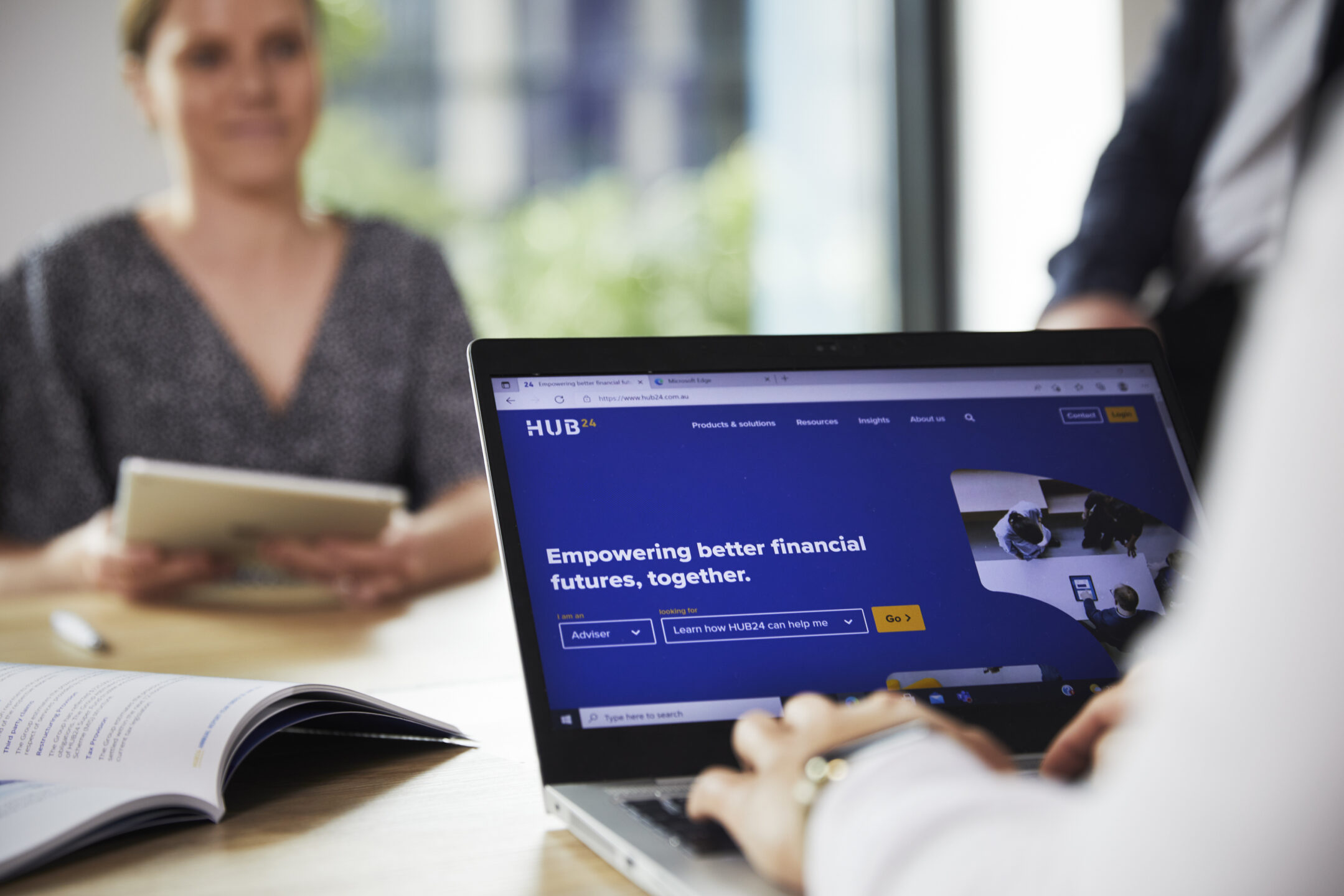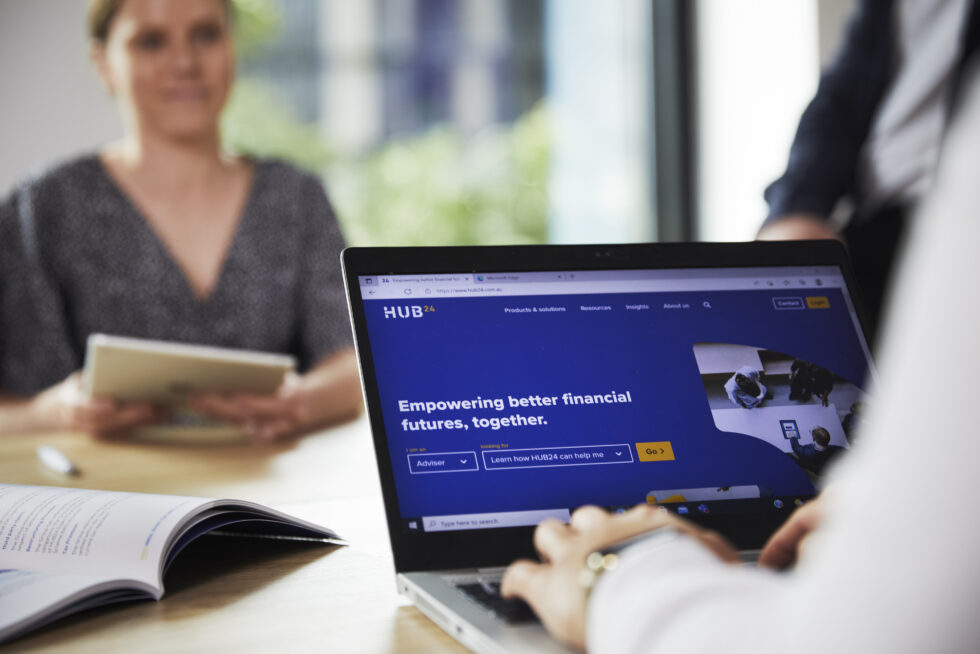Ensuring data privacy and security for our customers is critical and we continue to take a proactive approach to managing cybersecurity threats and ensuring data security.
HUB24 has continued to invest to mature the cyber security controls outlined by Australian Cyber Security Centre. Additionally, HUB24 maintains ISO27001 Data Security certification an international standard for information security.
To provide further protection we recommend you and your clients enable Multi-Factor Authentication (MFA) which is available for AdviserHUB and InvestorHUB and reduces the risk of clients having their HUB24 accounts compromised in the event of a data breach where their Personable Identifiable Information (PII) becomes publicly available. When MFA is enabled, the user must provide the MFA token to access their account and to perform transactional activity such as withdrawals, aggregated trading etc.
To enable MFA;
Firstly, download an authenticator app
Before you register for MFA on HUB24, you need to make sure you have an authenticator app installed on your mobile device. An authenticator app is designed to provide a secure and convenient way to prove who you are.
- From your mobile device, open the Google Play Store or the Apple App Store app.
- Search for your preferred authenticator app. For example, Google Authenticator or Microsoft Authenticator.
- Install the app and open it.
Next, register for MFA on HUB24
- Login to HUB24
- Hover over your login ID in the top-right of the HUB24 platform
- Select Manage Multi-Factor Authentication from the menu
- A screen will display with steps to complete the registration process.
Troubleshooting
If you unable to scan the QR code, click on the Key for manual configuration link. Details will display for you to manually add your HUB24 account to the authenticator app. If you keep having problems, our Support team will be happy to guide you.